Exodus Wallet – Set up tutorial
Exodus wallet step by step how to installs and set up the wallet. How to password protect and set up your 12 Word Phrase.
Exodus Wallet Desktop installation
Go to https://www.exodus.com/ and click on Download on the right upper corner
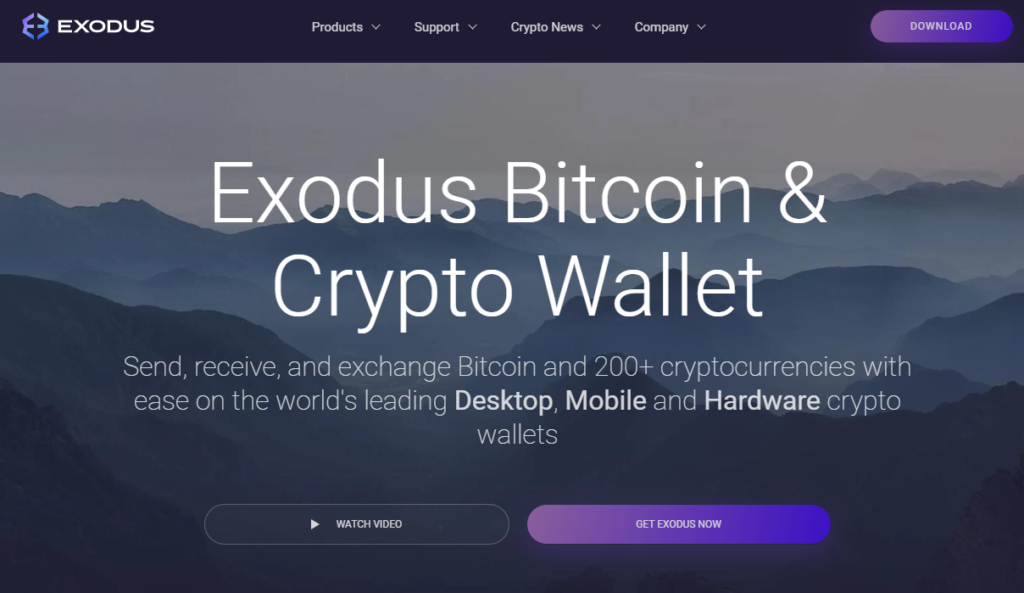
Click on Download exodus and choose to download the app for you operating system example: if you have windows 10 then click on Download windows app
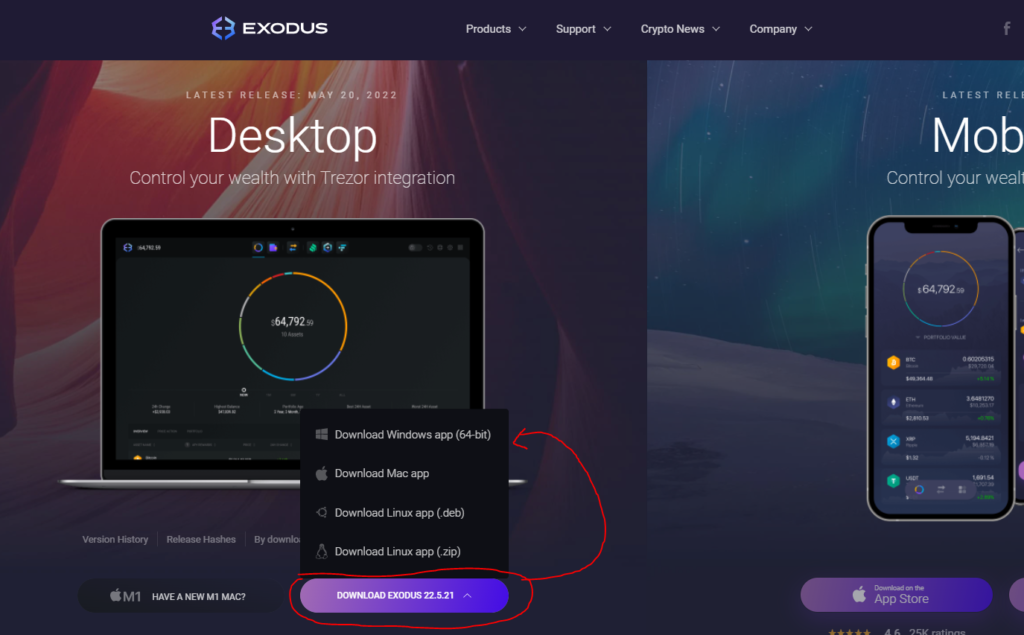
once downloaded, scan the app for any virus. With any app that you download to your computer , you should always scan for virus.
Open and run the exodus app you just downloaded, It will install the Icon on your desktop

Run Exodus shortcut , You can now send and receive crypto.
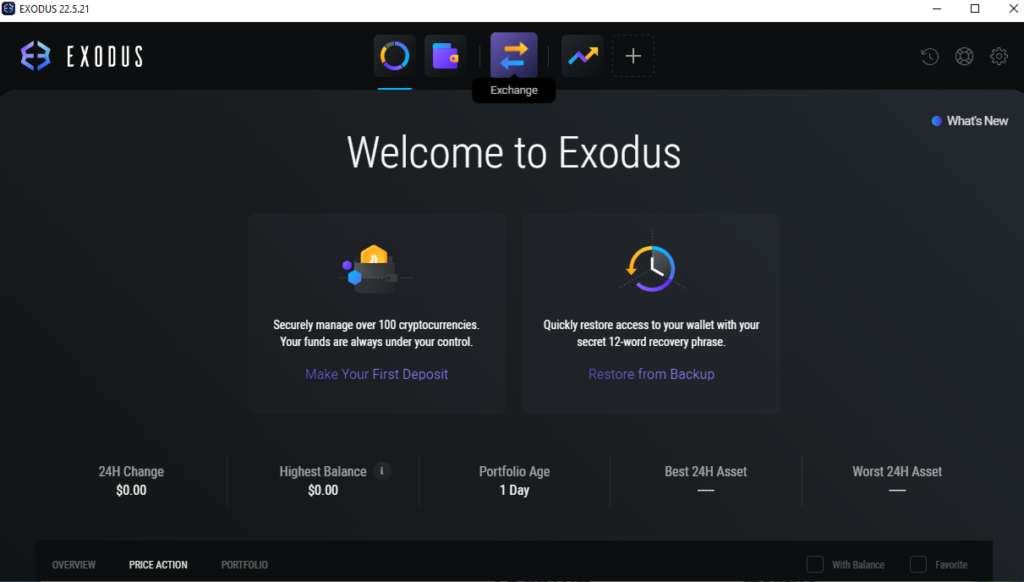
Important you need to protect the wallet before use
Go to settings
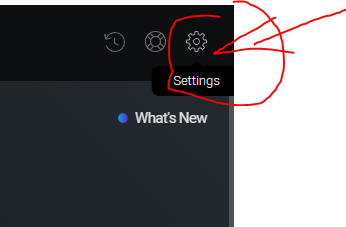
Click on the Backup tab and Create your password
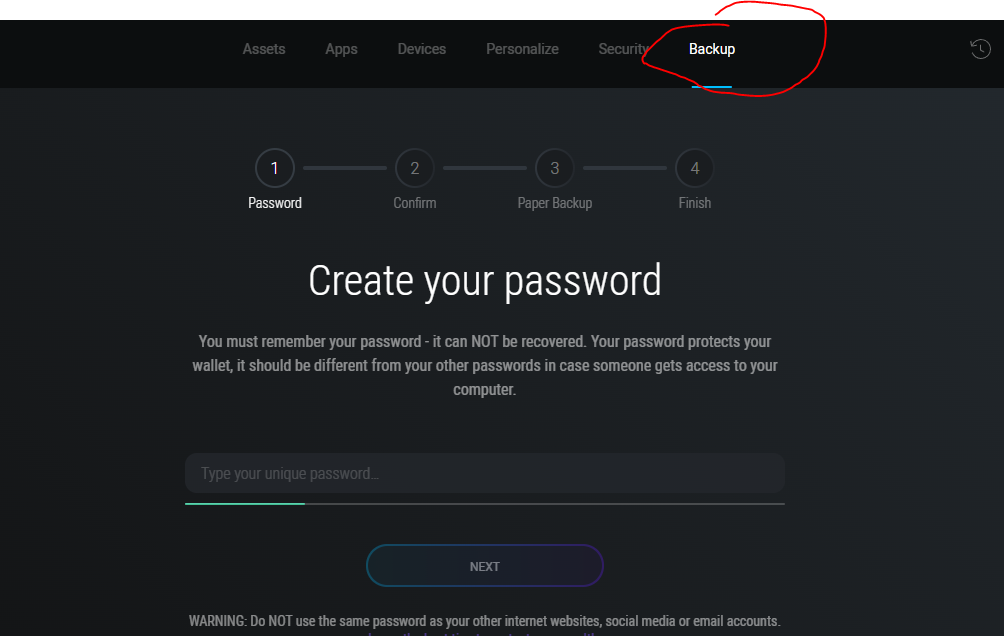
Enter the password again
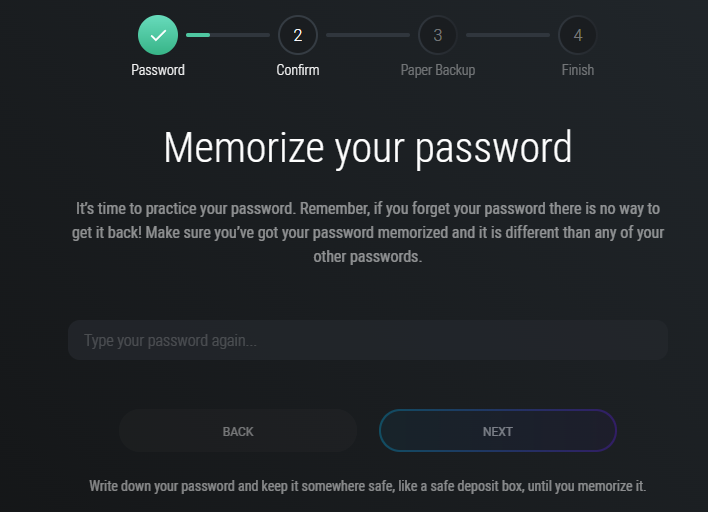
Write Down your 12 Word Phrase, if you put your mouse over the numbers you should be able to see your word phrase. It very important that you keep the word phase safe and secret, if you ever need to recovery the wallet or change the password you’ll need it. Don’t ever share this word Phrase with Nobody.
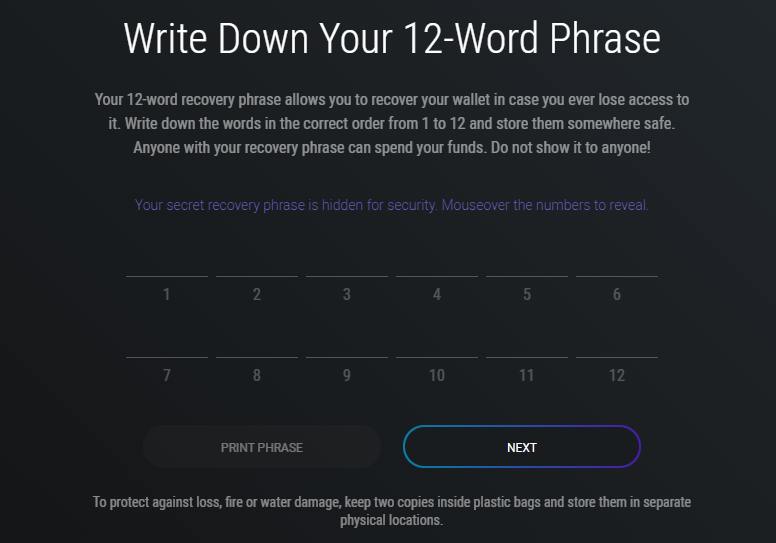
Paper backup quiz, choose the correct word.
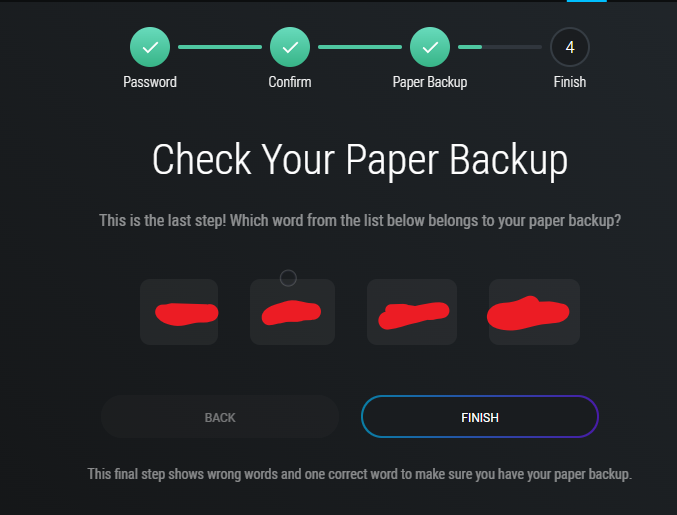
Backup Completed
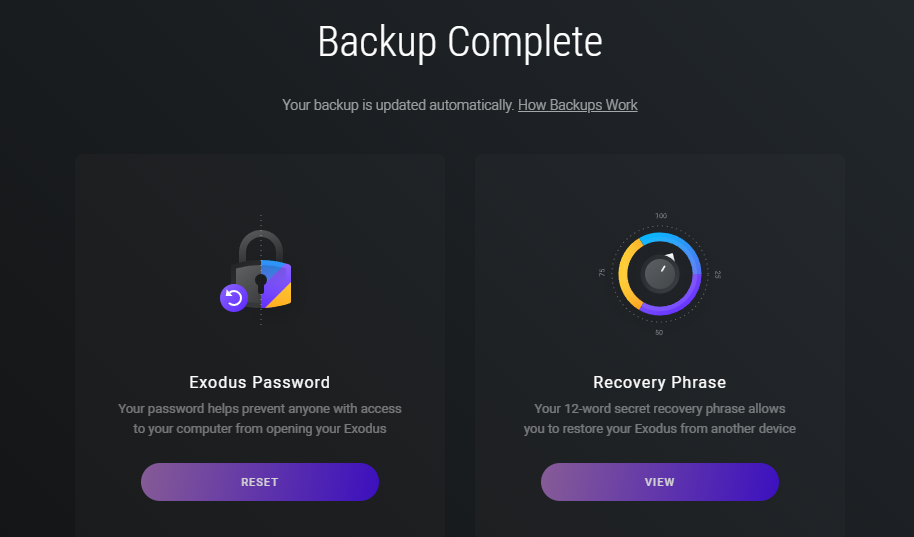
Click the home bottom to go back to home
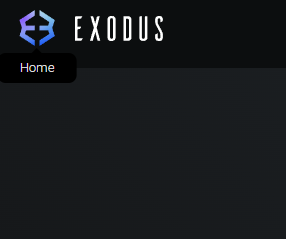
You have 5 taps on your home, Portfolio, Wallet, exchange, exodus shares, and install apps
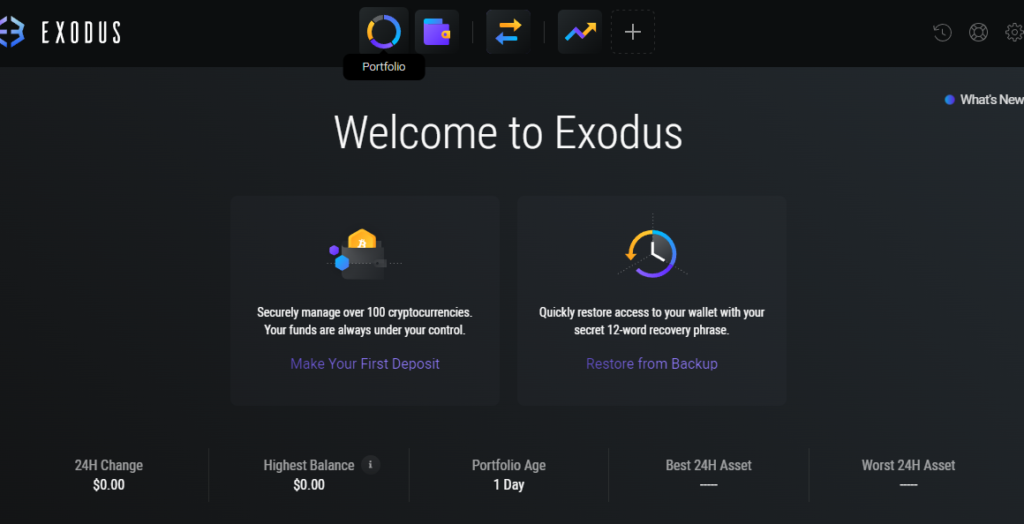
IF you click on wallet, this is how it look like, you send and receive crypto of your chose.
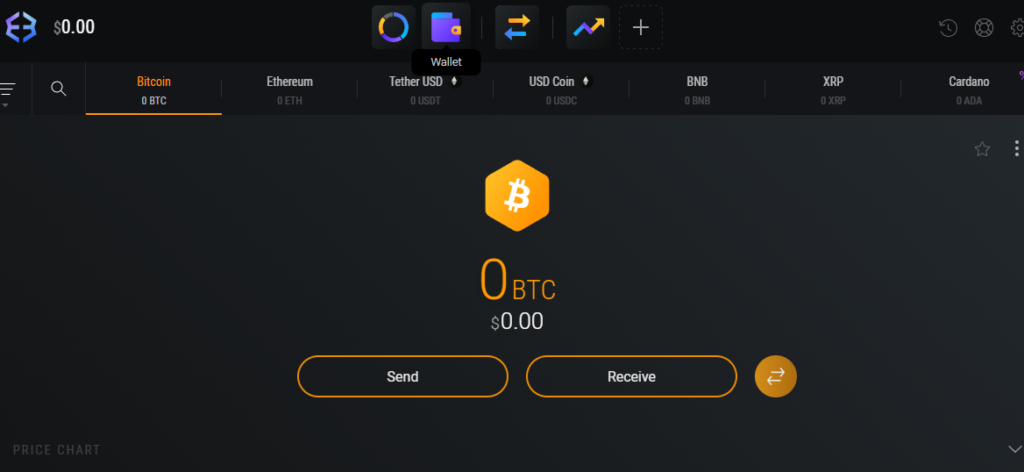
That’s it




