How to create a Gmail alias in google Workspace – (used to be known as G Suite)
How to create a Gmail alias in google Workspace step by step. It used to be known as G Suite.
Step one :
go to https://accounts.google.com/
Log into your google workspace account or if you don’t have a google workspace account here is a link on how to create one
Step two:
Go to admin.google.com
or
Click on google apps on the top right corner
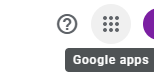
then scroll down and click on the apps that says Admin
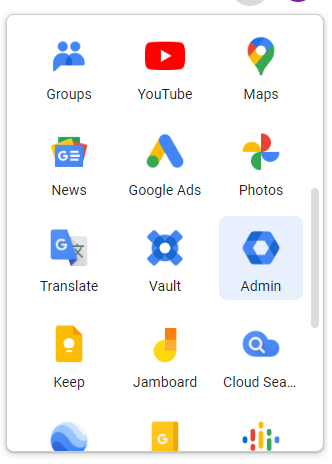
Click on Manage
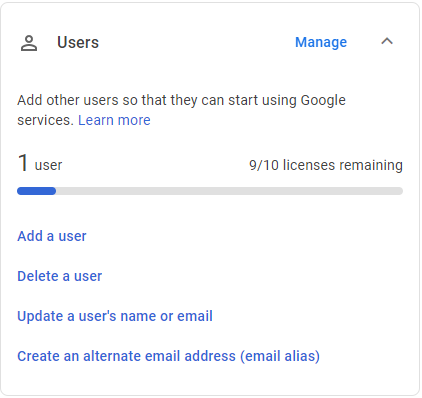
Click on the user name that you want to add the email alias
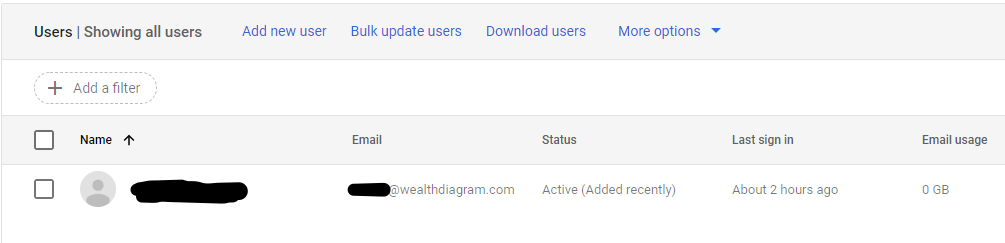
Click on User information

click on Alternate email addresses (email alias)

add email alias
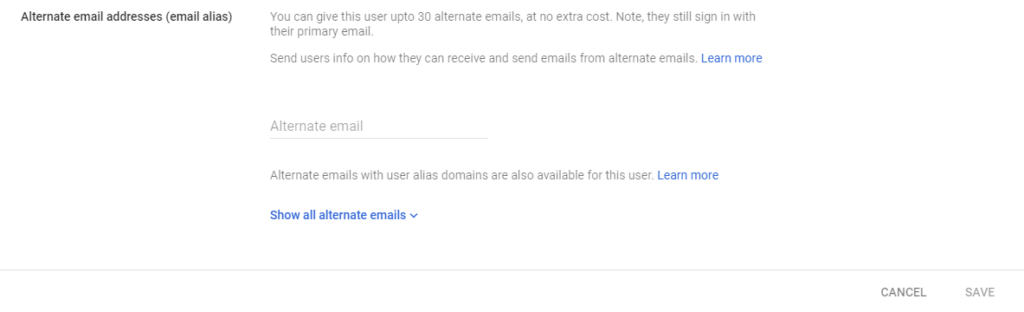
Example if want the alias to be Dan then use [email protected], on the picture it has our domain of course but you use yours. And click Save to create the alias.
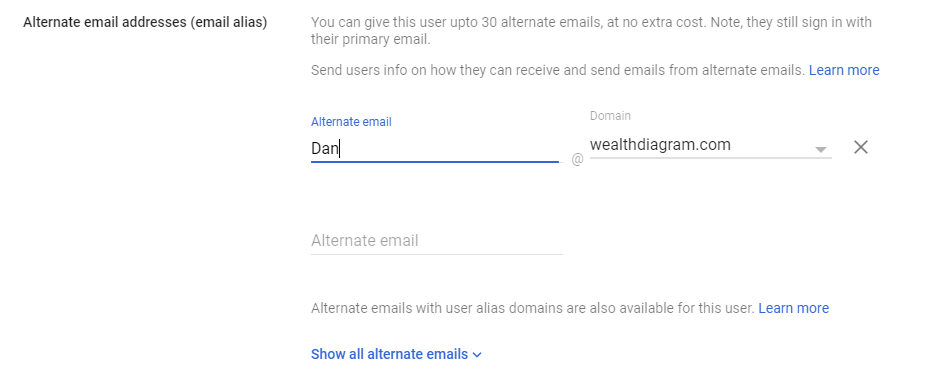
You should be able to see you alternative email address

If someone were to send you an email to your new alias email and you reply, the reply will come from your primary email, in order to reply from your new alias we need to enable the send option
Go to your Gmail account and click on setting
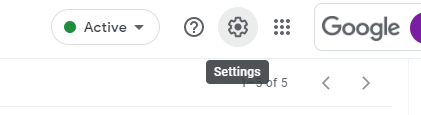
Click on see all settings
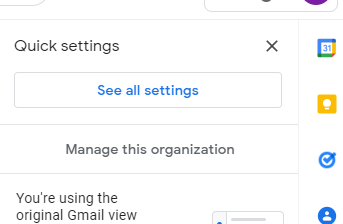
Click on accounts

Under Send Mail as: tab, click on Add another email address

Enter the name either same or alias and enter the alias email address that you created, Make sure that “treat as an alias” is checked and click on Next Step , now should be able to send emails from your new email alias
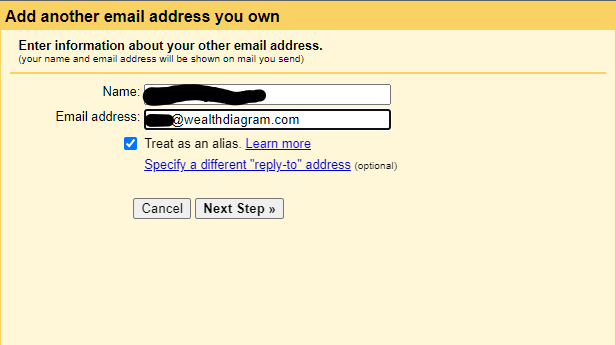
If you click on compose to send an email you should be able to see and choose from your primate email address or your aliases.
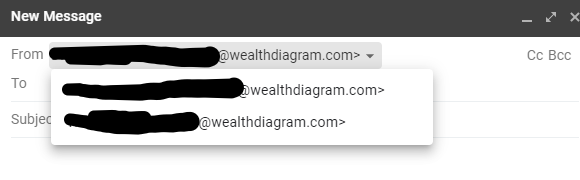
If you are replying to an email then just click on from and change the email alias that you want the email response to come from.
Just to be on the save side you can go back to accounts in settings and change to “Replay from the same address the message was sent to: like every time you reply to an email, the reply come from the same alias automatically, so you don’t have to be changing manually every time you reply to alias.

That’s it.




