How to sign up for Google ads account tutorial
How to sign up for Google ads tutorial. This is a guide step by step of how you can sign up for good ads. Just follow the instruction below and you learn how to set up a google ads account.
You are going to create a google ads account by creating your very first ad campaign, It’s a dummy ad campaign so once it’s created then we are going to PAUSE and STOP the dummy ad campaign.
For your very first campaign we are going to be just setting up the ad, so most of the information you can change it later, Just a set up dummy campaign so google can allow to you sign up for google ads account, later on after you already signed up you can then set up as many ads campaign as you want.
Or
You can Switch to Expert mode and create the account without a campaign.
In a moment You will get to choose so just start with step 1
Step : 1
Go to go google aps and click on Google ads
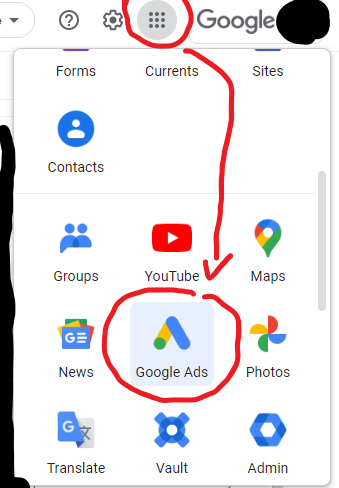
Step : 2
Click on Start Now
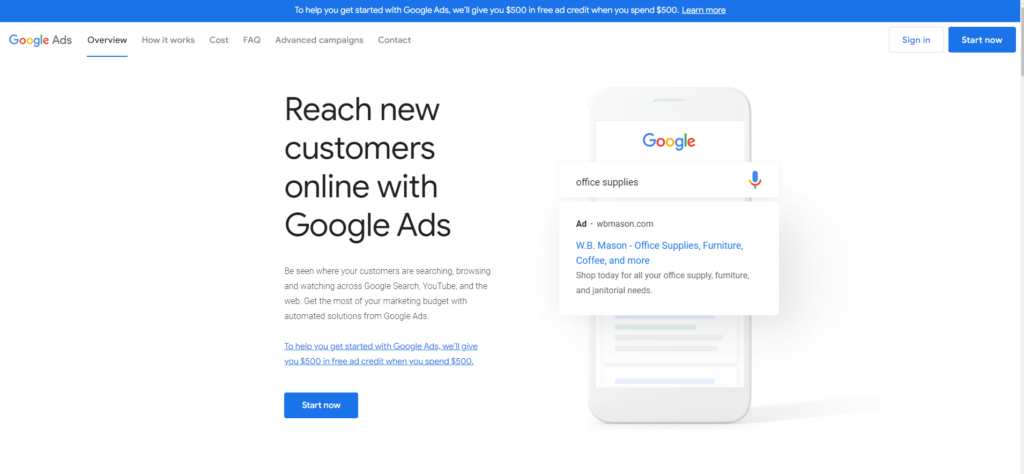
Step: 3
Choose your main advertising goal , it can be change later can change, Click Next to continue with Smart mode and continue to Step 4 , we do not recommend this setup because once the account is create you going to have to switch to expert mode anyway
Or
Click Switch to Expert mode which we recommended. This skip the basic setup that google give you, instead it give you all the features plus you can create an account without a campaign!
If you choose Switch to Expert mode then continue to Step : 17
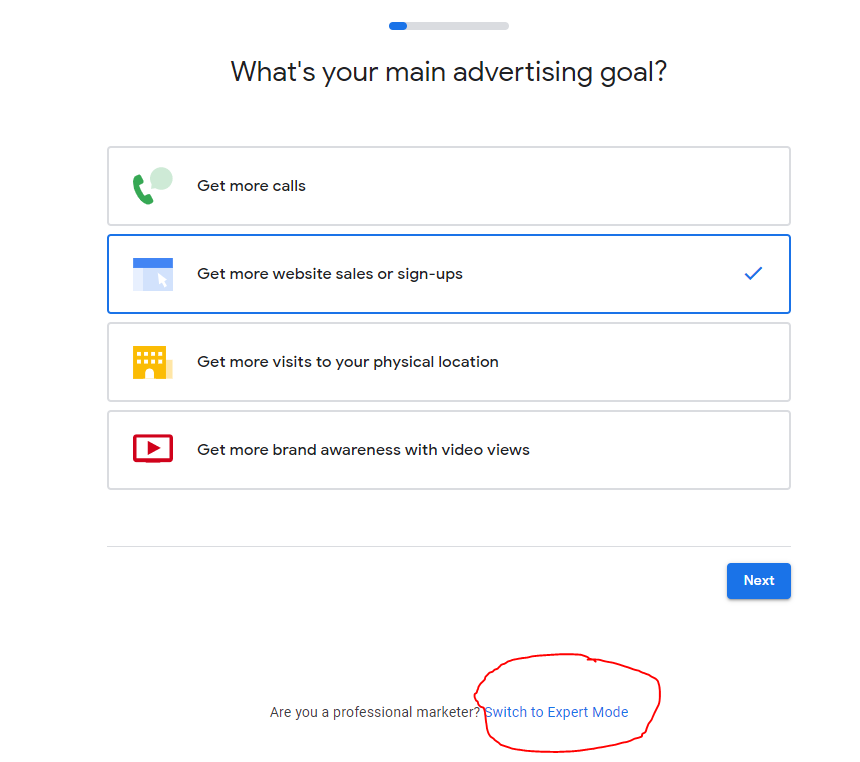
Step : 4
Type your Business Name or your Brand Name, Some people use their name as Brad, when done Click Next
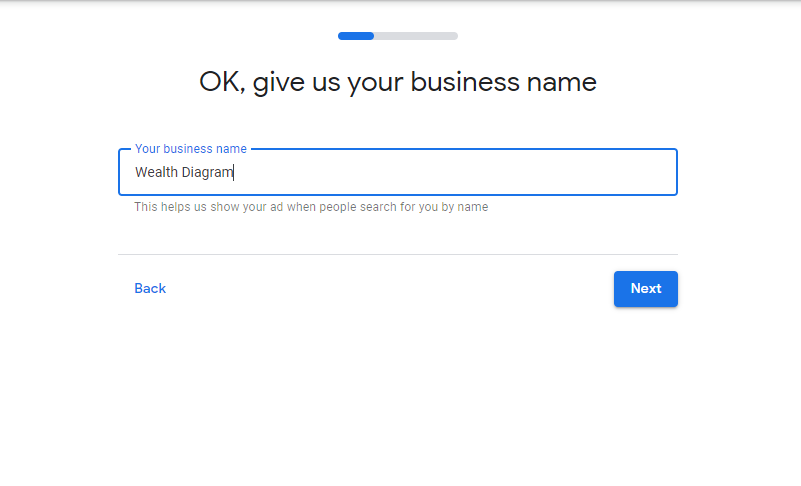
Step : 5
Put the website where people will go when they click your ad, You can change this later, google now appear to require to have a website. What some people do if they don’t have a website, they go online and pick someone else random website to bypass this. Click Next
I think the reason google do this is because we are creating a campaign, and they might want to if we are serious about it
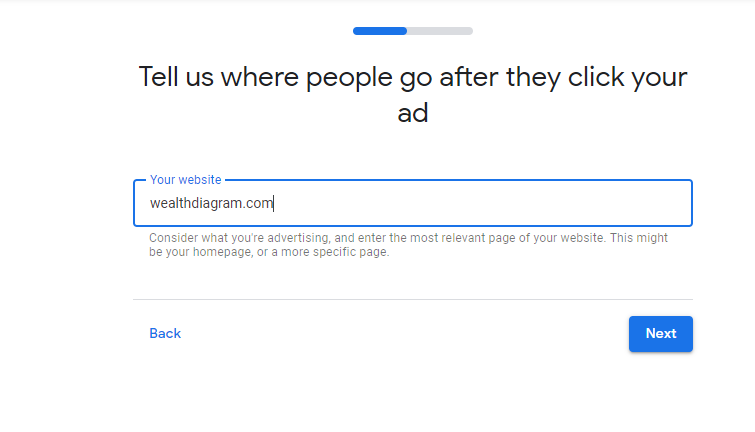
Step : 6
People come here after they click your add, Choose desktop view or mobile doesn’t really mater, click Next
Mobile view

Or
Desktop view
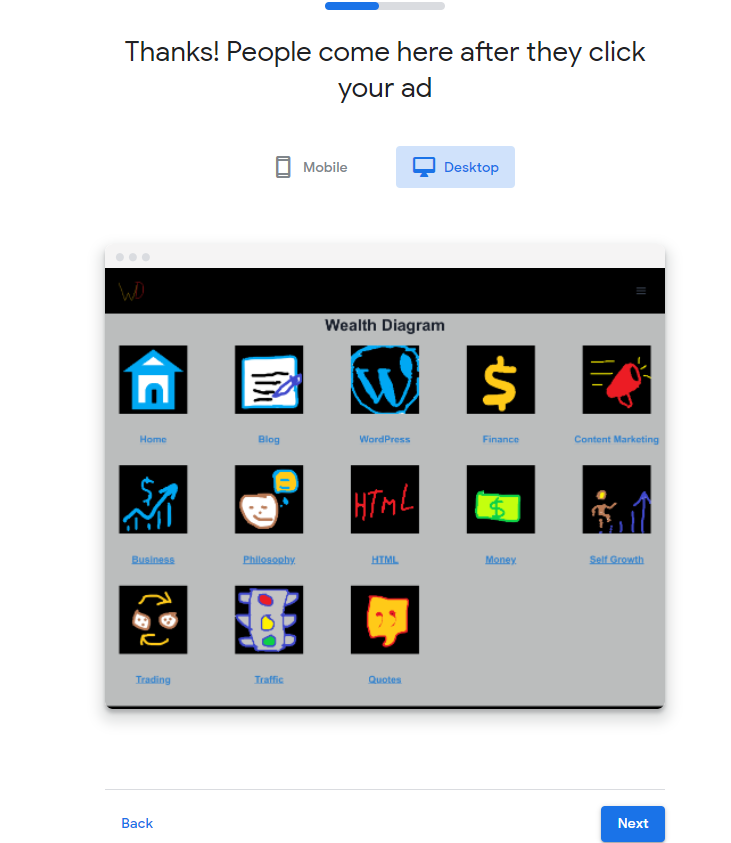
Step : 7
Don’t do anything here, Just Click Next – you suppose to Write your ad but this is a dummy ad so , Uncheck “show a call button in your ad” and click next,
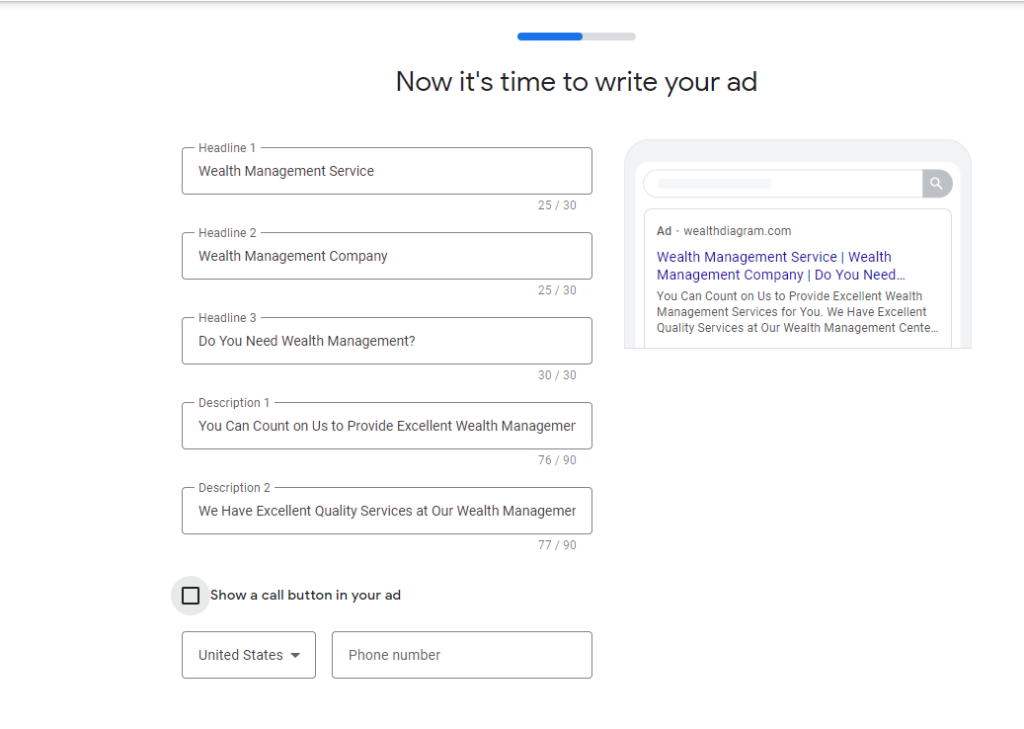
Step : 8
In Add keyword Themes to match our ad to searches, the same, Just click Next for now
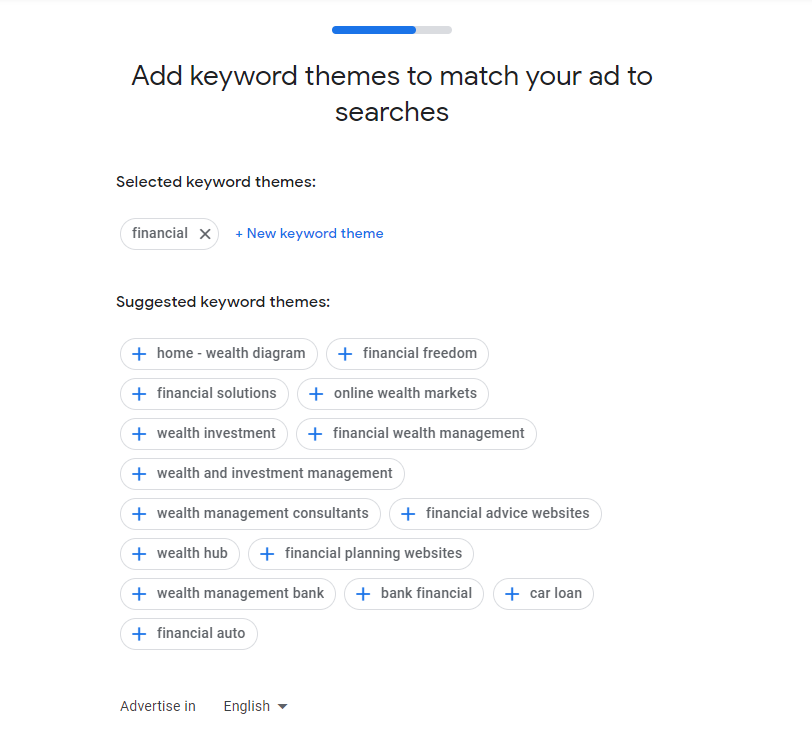
Step : 9
on show your ad in the right places, Just click Next
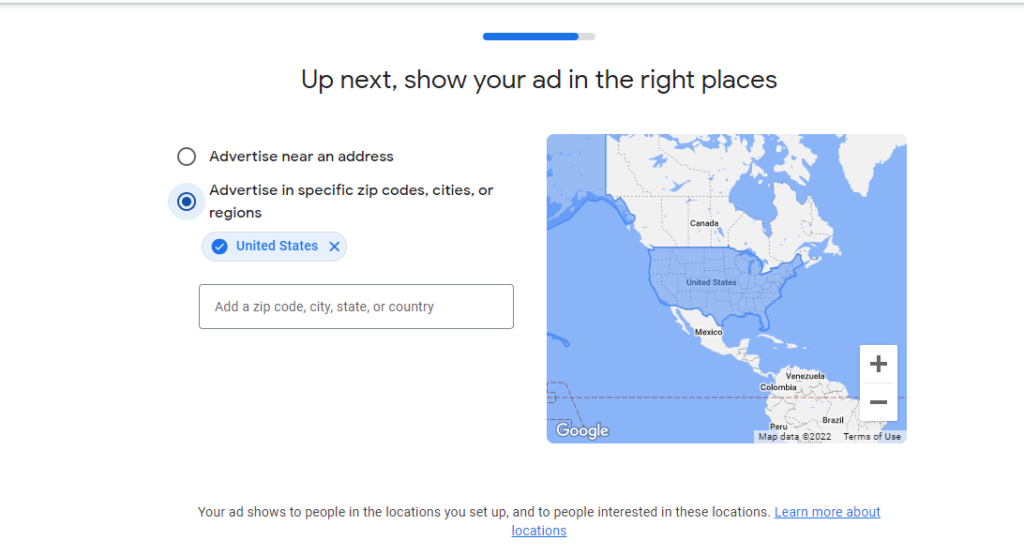
Step : 10
on Select the budget to get the results you want, click the lower amount and Click Next, Remember you are not going to runinf this ad, this just a dummy ad so google can create Your google ad account
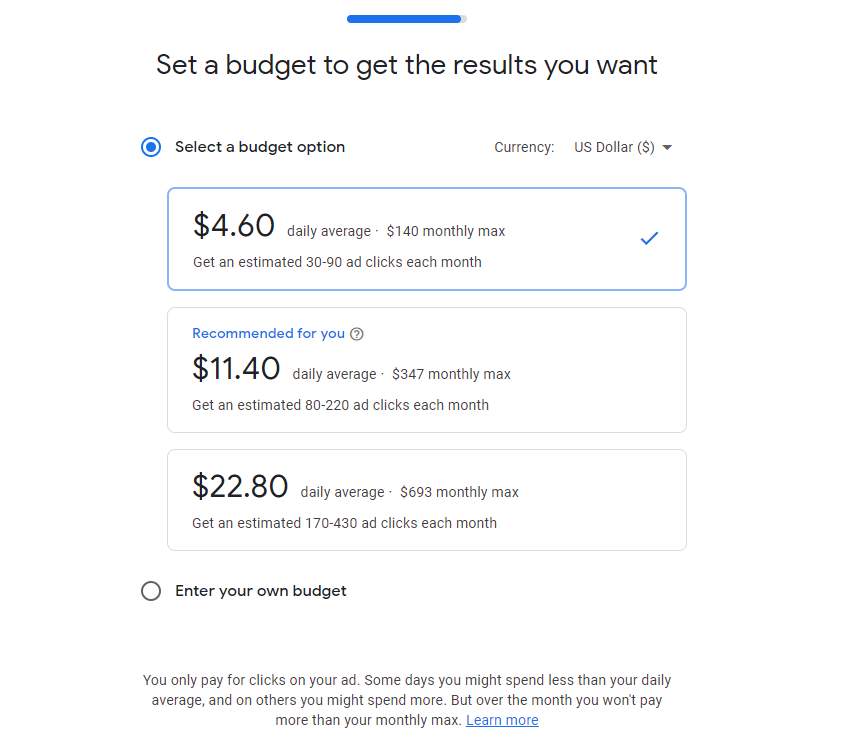
Step : 11
On Review your campaign to be sure it’s right, The same Just Click Next

Step : 12
Pay Attention
Enter and confirm your payment info and click Next, this info here needs to be real, once the dummy ads campaign is created, we’ll show you how to pause, but if you are going to be running ads campaigns this information need to real because you need to pay to advertise
Payment methods are Debit/credit, Bank account or PayPal
Choose organization or individual, note that google appears to prefer organization, if you profitable you are going to have to pay taxes, regardless of your choice. There are people that don’t have a business and they still choose organization.
In reality this does not affect how the services works for you, I think, I’m not sure this just my opinion, I think that this is just way for google to know whether they are going pay out to a business or to an individual, so they can send out the appropriated form for tax purposes.
hence, regardless of you choice when you are filling out your taxes, at the end of the year when you filling your 1099 form which hopefully you have multiple sources of income , you put that there.
One last note:
Regardless of your choice , If you ever need to change from individual to organization, you can contact google ads support and they change it for you.
Or
You can cancel your google ad account and create a new one.
Your google account and google ads account are two different things. Google ads is just one of the many services that google offer
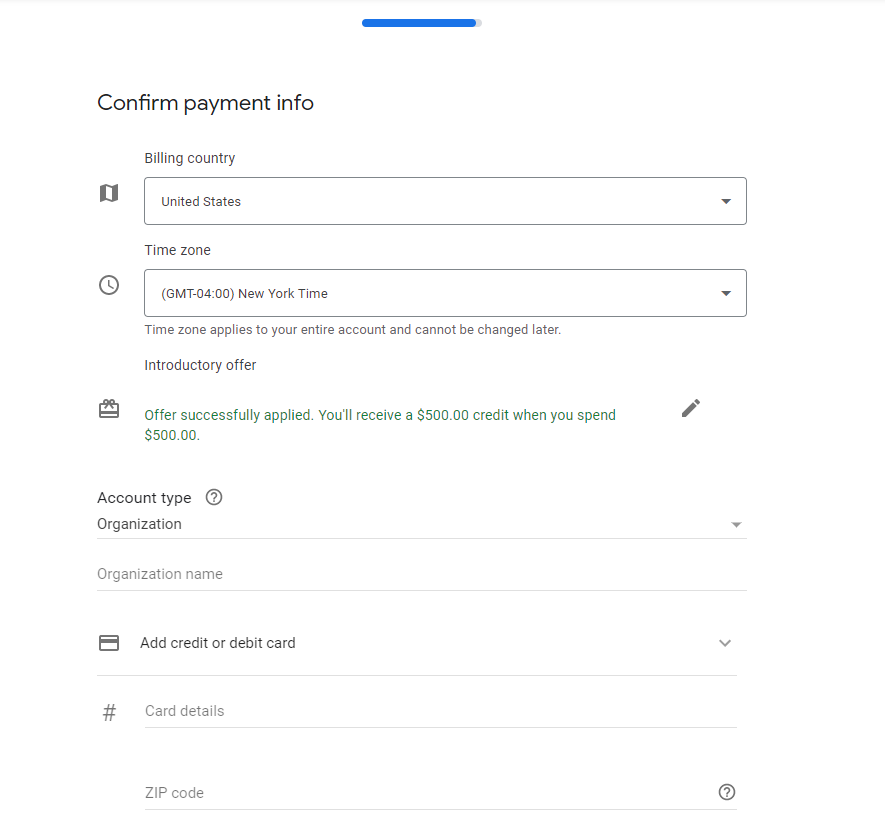
Step : 13
In What you should know, Click on Accept and continue
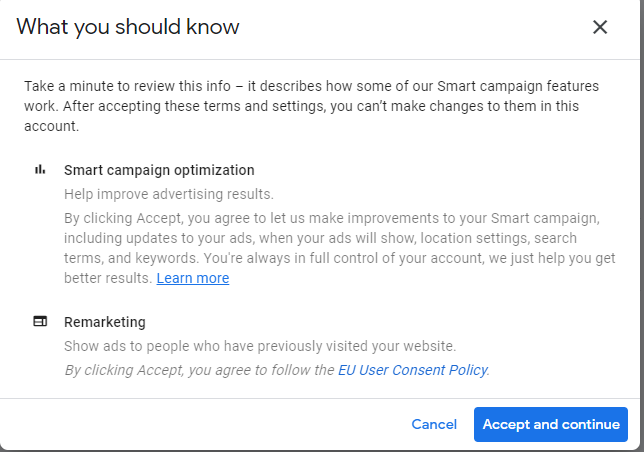
Step : 14
Congrats, you’re all done, Click on explore your campaign
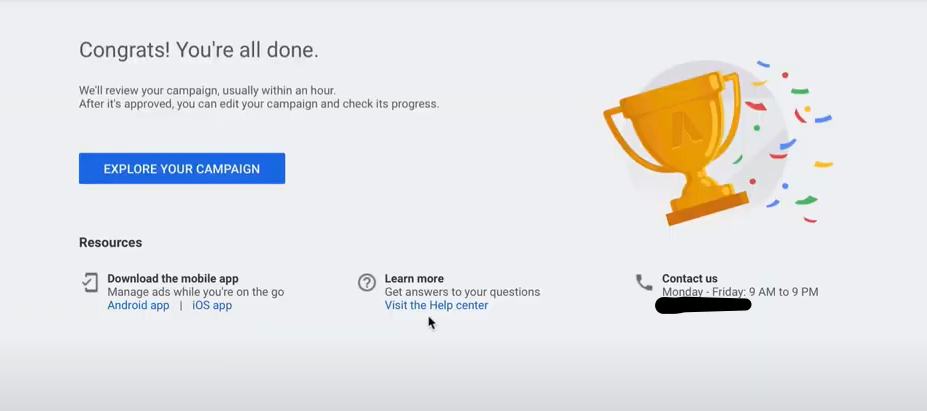
Step : 15
Click on Settings to switch to Expert mode
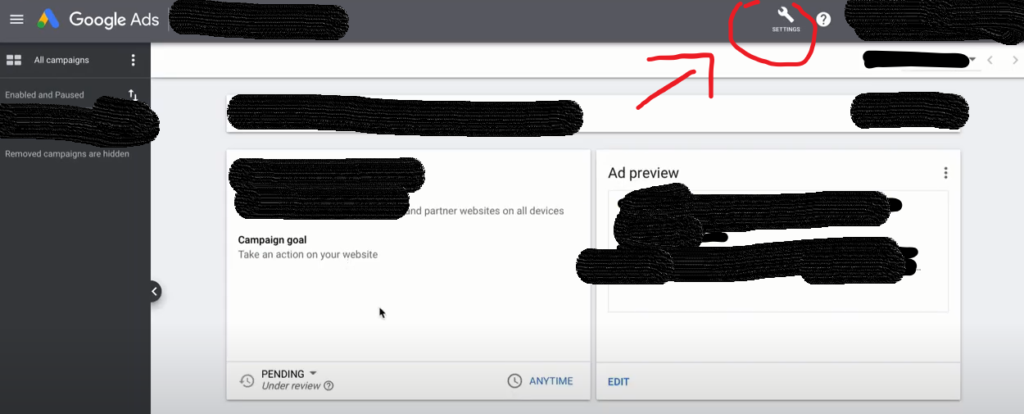
Click on Switch to Expert Mode
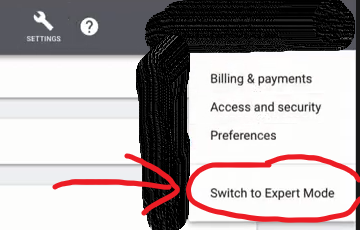
and again Click on Switch to Expert Mode
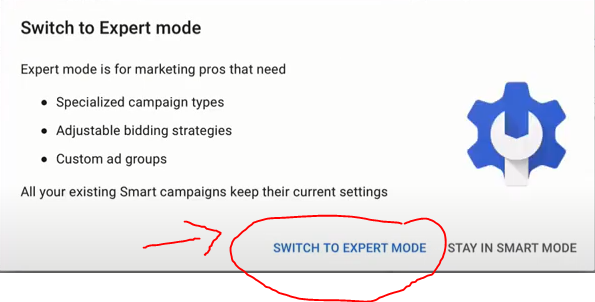
Step : 16
Now we’re are going to stop the campaign. Click on your only ad campaign since this is a new ad account , there is only one.

and Click pause
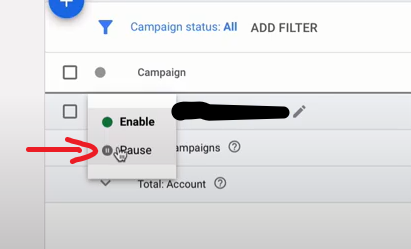
You know it’s paused because the little Circle change from Green to gray color, Therefore this campaign ads is stopped and it won’t be showing any where.
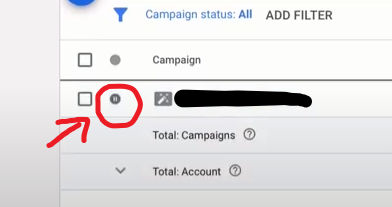
That’s it
Summary
you signed up for google ads account by creating an ad campaign, you switched to expert mode and you stopped your first dummy ad campaign.
Now since you have a google ad account, you just need to create any ad campaign you want.
Step : 17
Click on Create an account without a campaign
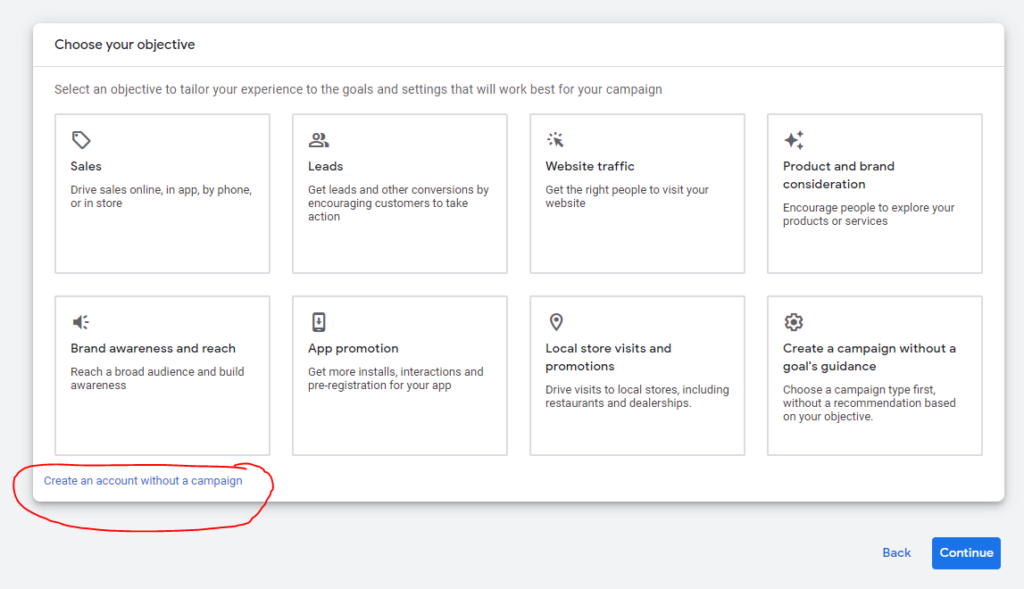
Step : 18
Click on continue
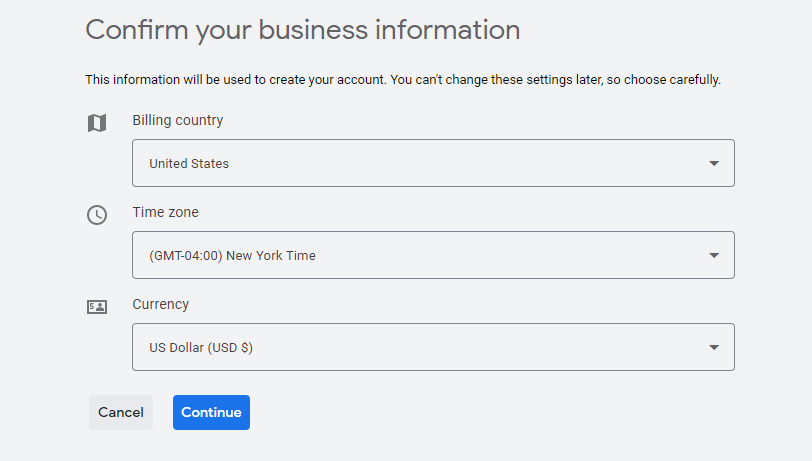
Step : 19
Sometime it ask to Confirm Payment info then enter the payment information, payment methods are debit/credit, bank account or PayPal , click summit and continue to step 20
Or
You can choose to setup payment information later, if it doesn’t give you this option then you can click back/cancel, it would create you a google account but eventually will have to fill this information because the account will be in set up in progress status, continue to step 21
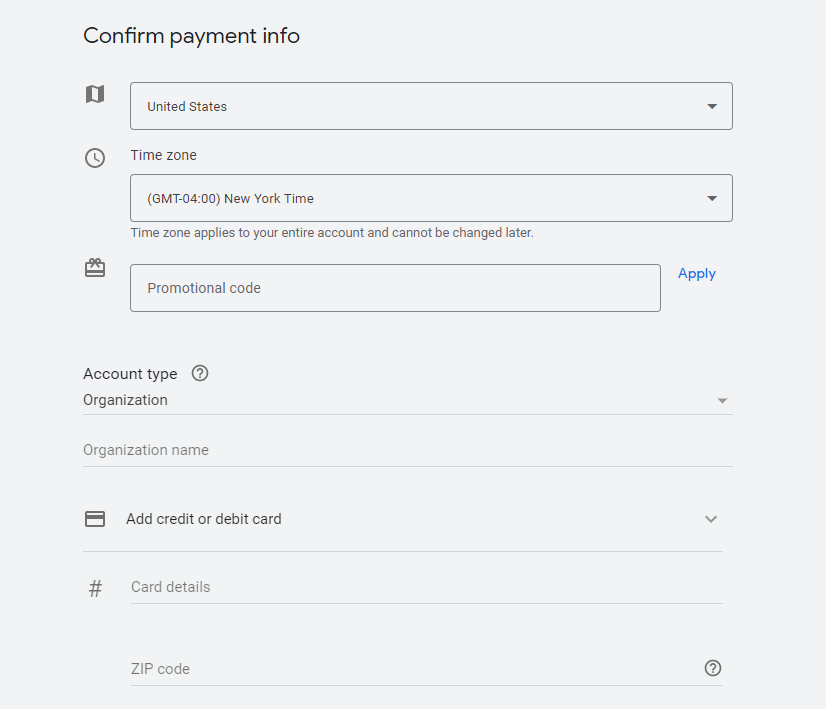
Step : 20
Congrats! You’re all done
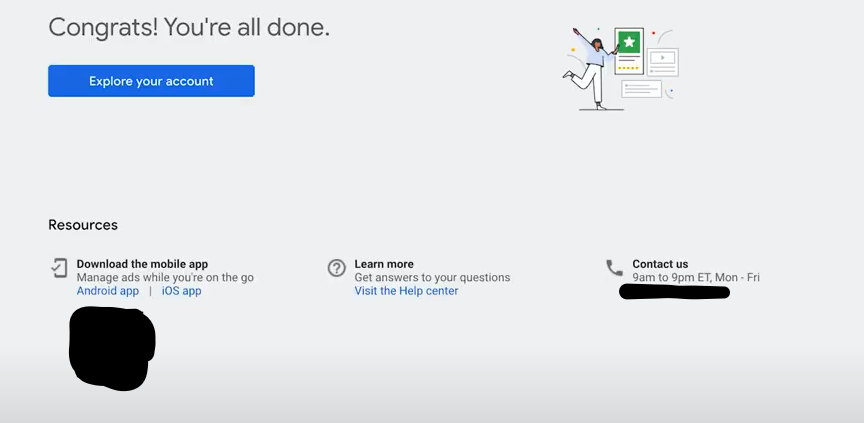
Step : 21
You just created your google ad account, Now you can create any new ad campaign you want
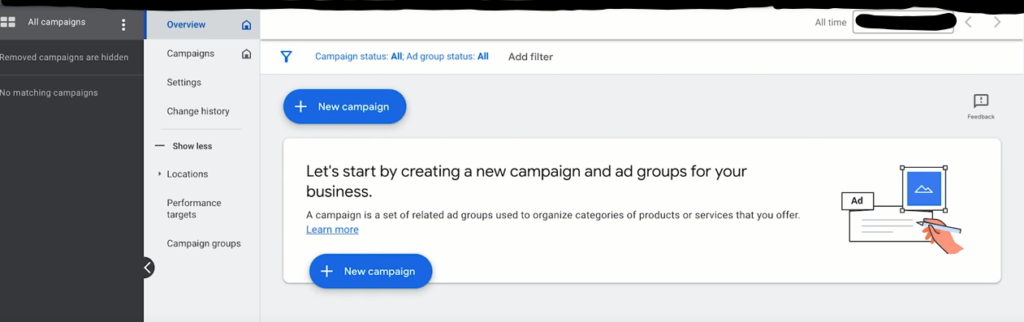
That’s it



