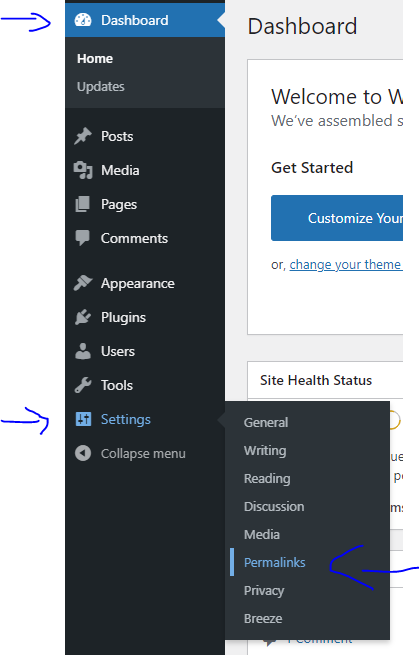How to add a search bar on WordPress using Kadence WP Theme
Steps by steps, how to add a search bar on WordPress using Kadence WP Theme.
Step one:
From WordPress Dashboard click on Appearance<Customize
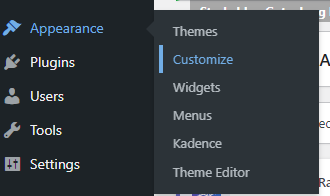
Step two:
Click on Header
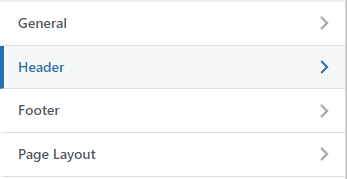
Step three:
Drag and Drop the search button to the bar location that you want the search bar to appear.
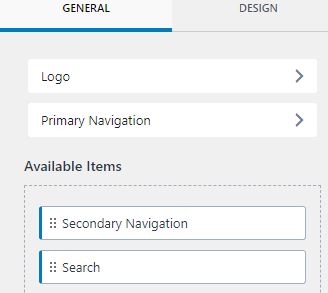
In the below picture, the search bar will appears between the logo and primary navigation bar. But you can move it around to the place you want.

here is the end result
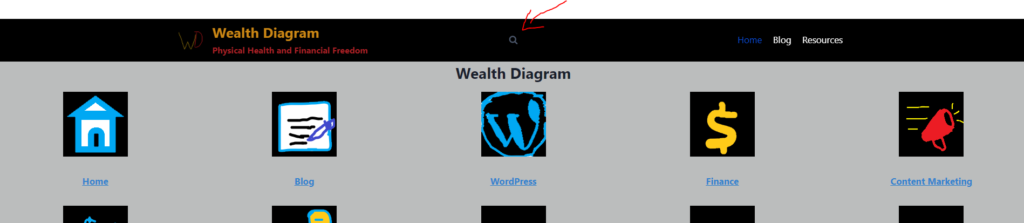
I hope it helps.
That’s it
Take a calculated risk.
Now, start and adjust as you go.